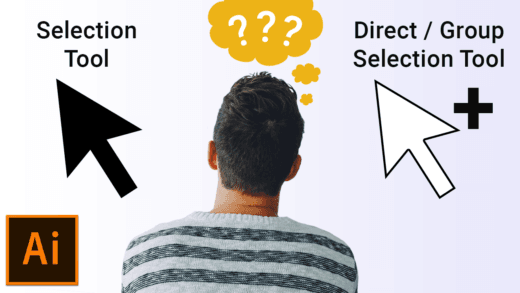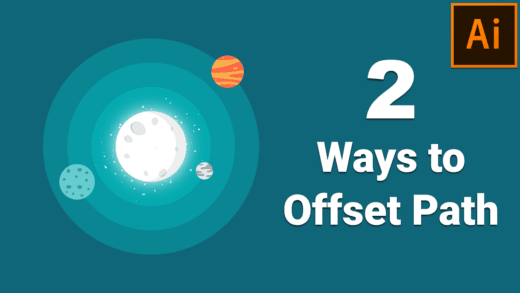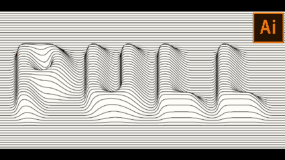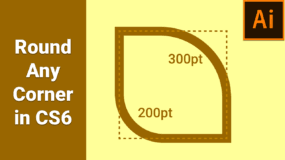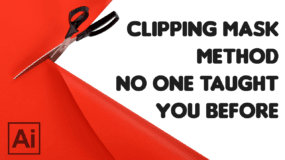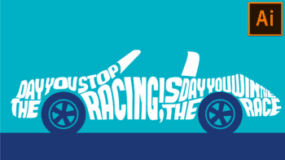How Photoshop Layer Effects differs on Group vs Individual Layers
A viewer on my YouTube Channel asked me this question. So here is the answer.
In Adobe Photoshop, We use Blend Effects aka Layer Effects in our almost every project. But you can utilize that option and get something different and useful output in less time. For example see the image below:
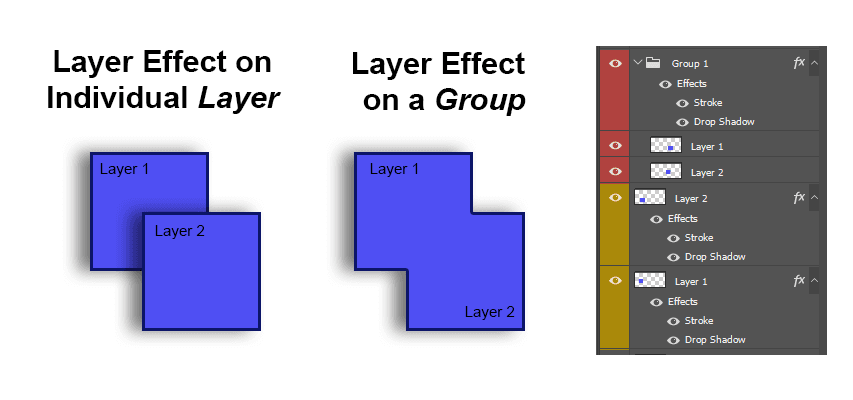
As you can see both sides have same effects applied but output is different. In First section, Each layer has separate effect and in second section, both layers are grouped into one and effect is applied on Group. So layer effect has applied on whole group instead of single layer.
Plus point of this Group method is you can add as many layers into this group and effect will be applied automatically.
I’ve made a video using this same method in Adobe Illustrator. Please Visit this Page for Video demonstration. This has done with Illustrator but overall everything is same in Photoshop too.
Same goes for Layer Mask too. Using Layer Mask on the Group instead of multiple layers saves time of Layer Mask management. For example, Visit this Page for Landscape Typography Tutorial where I’ve used this method.
Subscribe for more videos.